Cash Flow Analysis
Allows you to enter (or import from your planEASe Basic Analysis with the File/Import menu option here) a cash flow stream together with the dates of receipt or disbursement, and display/report the discounting process used to compute the IRR, MIRR, and/or NPV resulting from those cash flows. Cash flows you enter or import may be saved and opened in later sessions by using the File/Save and File/Open menu options. You may also 'combine' cash flows from different analyses to produce the IRR/NPV of the combined analyses. The methodology used here is the same as the XIRR or XNPV in Excel.

This function allows you to enter (or import from your planEASe analysis with the
File/Import menu option) a cash flow stream together with the dates of receipt
or disbursement, and display/report the discounting process used to compute the
IRR, MIRR, and/or NPV resulting from those cash flows. Cash flows you enter or import
may be saved and opened in later sessions by using the
File/Save and
File/Open
menu options. This screen shows the before debt cash flows imported from the analysis
of the
Los Amigos Apartments. Note the cash flows are monthly, even though
planEASe is in
Yearly mode. Cash flows are always imported in the underlying
monthly mode, no matter what time period is currently being viewed.
Since this function accepts dates for the cash flows, it's clear that it is NOT
limited to equally spaced cash flows (as are spreadsheet programs and calculators).
Because real life investments rarely throw off cash in equally spaced time periods,
this is a real convenience (if not a necessity). This is just one of the conveniences
in this software versus calculators and/or spreadsheets. Other advantages include
easy save and retrieval, comments associated with each cash flow, customization
of measures and parameters, verification reports, et cetera.
Cash Flow Entry
You can enter your own cash flows into the Cash Flow Grid at the center of the screen.
You must enter them sequentially, row by row, and you may not skip rows. When you
are in the Cash Flow Date column (mm/dd/yy), entering the letter w, m, q, s, a,
or y will enter a date of next week (w), month (m), quarter (q), half year (s),
or year (a or y), as measured from the date in the row above the cursor. Entering
a plus (+) or minus (-) sign adds or subtracts one day to or from the date shown.
When you are in the Cash Flow column, entering either the quote mark (") or
the apostrophe (') enters the dollar amount from the row above, so constant cash
flow streams are easily entered.
If you want to Insert a new Cash Flow in the middle of an existing stream, put the
cursor in the row below the row you want to insert and choose the
Edit/Insert Row
menu option (or Ctrl-I). Delete a row with the
Edit/Delete Row menu option
(or Ctrl-D).
We do not compute an IRR or an MIRR where the total of the cash flows is negative
(you lose money). In such cases, these rates are shown as "Zero or Less".
Likewise, we don't compute rates of return above 999.9% ... such rates are simply
shown as "Above 1,000%". In the incredibly unusual case where multiple
positive IRR's are defined, we report the lowest positive rate.
Measure View
For any Cash Flow stream, you may view the IRR, MIRR, or NPV of the stream by clicking
the corresponding view. The Discount Rate (NPV), Safe Rate (MIRR), and Reinvestment
Rate (MIRR) can be edited by clicking on the rate (shown in the window below the
Measure View frame when and if these measures have been requested).
File/Print Menu Option
allows you to print "Verification Reports" for any and all of the computations
shown on the screen. Report Commentary is automatically generated to explain the
measure being verified, and you may edit the commentary if you want.
File/Save and Save As Menu Options
allow you to save all the relevant information about the cash flows for retrieval
at a later time.
File/Import Menu Option
This option allows you to import the cash flows from the planEASe Assumption Set
currently being processed into this Cash Flow Analysis function, so that you may
produce Verification Reports for these cash flows. Since planEASe IRR, MIRR and
NPV calculations are always based on monthly cash flows, this function will import
the monthly cash flows no matter what time period you are currently viewing. Requesting
this menu option displays a
Cash Flow Import Options dialog box allowing
you to set:
- Import specifies the particular cash flows that you want to import.
The cash flows to be imported correspond to the measure selected, so choosing either
Rate of Return Before Tax or Net Present Value Before Tax will import the Cash Flow
Before Tax, since both measures are computed based on those cash flows.
- Round Dates to 1st and 15th, normally checked, does exactly that.
If you uncheck this option, the dates will be set to the corresponding decimal equivalents
of the fractional year. Thus a fractional year of .5000 will be set to July 2 rather
than July 1.
- Round Amounts to Even Dollars, normally checked, does exactly that.
If you uncheck this option, the amounts will be shown accurate to the penny.
- Post Time to Comments Column, normally checked, controls whether
the cash flow comments column is filled with the year (or month and year in the
optional Monthly mode). If you uncheck this option, the comments column is left
blank.

To just import the current assumption set, click OK. Clicking the
Combine Cash Flows
button brings up a new box that allows you to choose additional files to import,
as shown below.
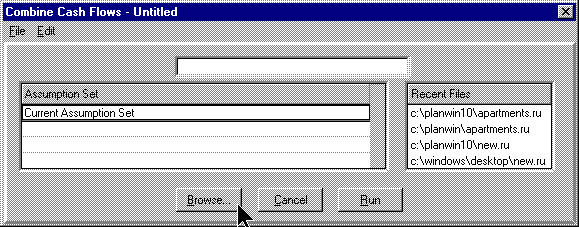
Click the
Browse button to choose an additional file.

Choose a file you want to combine, and click
Open. Repeat the process to
add more files.

Clicking
Run imports the requested cash flows, placing them in the Cash Flow
Grid, and computing the specified measure. When cash flows have been imported, they
may be edited, saved, reported, et cetera, just as if you had entered them from
scratch.

Allows you to enter (or import from your planEASe Basic Analysis with the File/Import menu option here) a cash flow stream together with the dates of receipt or disbursement, and display/report the discounting process used to compute the IRR, MIRR, and/or NPV resulting from those cash flows. Cash flows you enter or import may be saved and opened in later sessions by using the File/Save and File/Open menu options. You may also 'combine' cash flows from different analyses to produce the IRR/NPV of the combined analyses. The methodology used here is the same as the XIRR or XNPV in Excel.


