Exchange Recap (1031 Exchange)
Allows you to enter and balance a 1031 Exchange transaction on either a 2 party (Exchanger - Exchanger) or a 3 party (Exchanger - Buyer - Seller) basis. You may print the Recap Form, a Recap Report for each of the parties, and a Basis Adjustment Report for the Exchanger(s). You may save exchanges on disk, and open them for re-processing at a later time. Exchanges involving more parties are processed as multiple instances of 2 and/or 3 party exchanges.
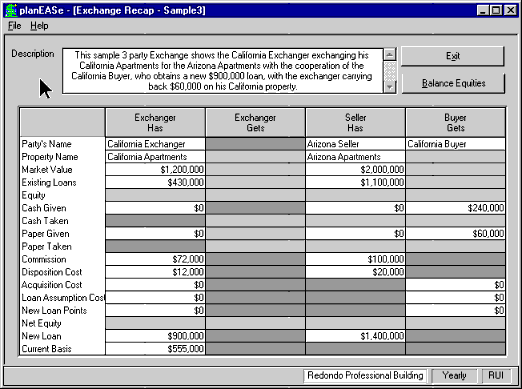 Format
Format
The Exchange Grid is shown in three colors (typically white, gray and dark gray).
The white cells are for your entry of the exchange data. The gray cells are for
display of the computed values when the exchange is balanced, and the dark gray
cells are never used. If the screen is showing a 2 party form and you want to enter
a 3 party exchange (or vice versa), pull down
File/New Exchange and specify
the other format.
Data Entry
You must explicitly enter
something (even $0) into each
white cell
of the Recap Form shown on the screen. For cells with amounts that you might think
of as a percentage (like a 6% commission), you may enter a number less than 100
and the corresponding $ amount will be computed and shown (assuming the percentage
basis number, like the Market Value for a commission, has already been entered).
Items relate to the party named in the Column Heading, so Acquisition Cost
in the Exchanger column in the example is the Acquisition Cost he must pay for the
Seller’s Property. If a party has cash to balance the exchange, enter the maximum
cash he has available, and you will be offered the opportunity to net out his cash
contribution if the maximum amount is not required. For 3 party exchanges, the Buyer’s
Cash Given and Paper Given must total to the Net Equity he is purchasing, or you
will be prompted to adjust the entered values before proceeding.
 Balance Equities
Balance Equities
If you have entered values into all the white cells, pressing this button will balance
the exchange and display the balanced values in the gray cells, as shown in the
screen above. If there is not sufficient cash in the Exchange to pay transaction
costs, the costs not covered are paid in paper and shown in red for identification.
If any party is both taking and giving cash in the balanced position, you are given
the opportunity to net out that position. This is also true for paper in 2 party
exchanges.
Printing
At any time, you may use
File/Print Form to print the form as shown on screen,
whether data has been entered or not. Printing a blank form is useful for filling
out the exchange by hand away from the computer.
File/Print Recap and
File/Print
Basis print the Exchange Recapitulation and Basis Adjustment reports. You
must press the
Balance Equities button before printing these reports.
Allows you to enter and balance a 1031 Exchange transaction on either a 2 party (Exchanger - Exchanger) or a 3 party (Exchanger - Buyer - Seller) basis. You may print the Recap Form, a Recap Report for each of the parties, and a Basis Adjustment Report for the Exchanger(s). You may save exchanges on disk, and open them for re-processing at a later time. Exchanges involving more parties are processed as multiple instances of 2 and/or 3 party exchanges.



